Printing and scanning images: What is the recommended resolution for output print size?
In order to print photo data well, the data must have the right resolution for the print size. If the resolution is too low for the print size, the printed image will not be as sharp and will appear blurred or pixelated. However, if the resolution is too high it can create a print job with a large data size; this may put an unnecessary burden on the computer's resources, result in slowing the computer and take much longer to print than necessary.
| Image resolution | A measure of image clarity based on the number of pixels used to reproduce the subject. It indicates the number of individual pixels within one square inch of area, used to reproduce the subject. The higher the pixels per inch, the better the quality. For example, camera resolution is the number of pixels in the captured image, however for scanning the setting may also be known as the output resolution. It can be measured in dots per inch (dpi), pixels per inch (ppi), or samples per inch (spi). |
| Print resolution: | The number of dots per inch (dpi) used to represent an image. Dpi indicates how many individual dots a device can create on a page per square inch of area and is typically listed as horizontal resolution by vertical resolution. The higher the dpi, the better the resolution. |
SOLUTION:
The relationship between image data resolution and print size
You can check the rough resolution required for scanning and the data size for digital cameras using the tables in each section. Use the tables to make the image data the right size for printing your work.
An image resolution of 300 - 360 dpi is recommended, but the suitable resolution level differs according to the viewing conditions of the work. If you view the print from far away, a slight loss of detail is not a big problem, but if you view the work close up then printing at a high resolution (a better print quality setting) is required.
Furthermore, image cropping can affect output as the resolution may not be high enough for the print size. If you crop the image, use the formula in the digital camera section below to check whether the vertical and horizontal image size (number of pixels) is appropriate.
Legend
 |
The data volume is too large and printing will take longer. There will be no visible quality improvement from a picture printed from green. |
 |
Irrespective of the picture and viewing distance the relevant image data will produce sufficiently high print quality (recommended). |
 |
Although image quality is very good, the image may lack detail depending on the picture and viewing distance. |
 |
Although image quality is suitable for practical use, the image will lack detail depending on the picture and viewing distance. |
 |
Print quality will be unsuitable for viewing. |
Digital cameras
Digital camera data is expressed in the number of pixels (picture units). You can check the number of pixels in the image properties in Windows Picture and Fax Viewer or third party software such as Adobe Photoshop.
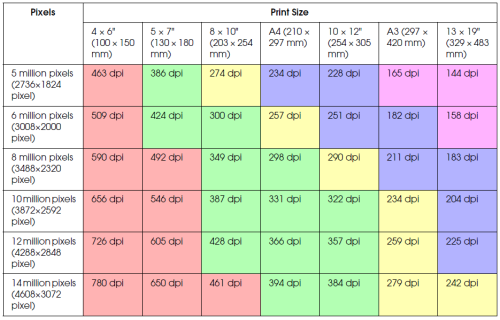
The number of pixels shown is an approximate figure because the actual image size may differ depending on the digital camera manufacturer and the aspect ratio (vertical and horizontal measurement) of the image. The resolution is calculated from the number of pixels on the long side of the image and the long side of the paper.
Formula for print size and number of pixels
(When the resolution of the image data is 360 dpi)
| Number of pixels suitable for the output size | = Output size (mm) x 360 (dpi) ÷ 25.4 (mm) |
| Suitable print size (mm) | = Number of pixels (mm) ÷ 360 (dpi) x 25.4 (mm) |
Example:
- With an A4 (210 x 297mm) print
Horizontal (long side): 297 x 360 dpi ÷ 25.4 = About 4,209 pixels Vertical (short side): 210 x 360 dpi ÷ 25.4 = About 2,976 pixels If you print on A4 size at 360 dpi then data of 12,600,000 pixels (4,209 x 2,976 = 12,525,984) is necessary. - With 6,000,000 pixels (3,008 x 2,000) pixel data
Horizontal (long side): 3,008 ÷ 360 dpi x 25.4 = About 212 (mm) Vertical (short side): 2,000 ÷ 360 dpi x 25.4 = About 141 (mm) With 6,000,000 pixels you can print on 141 x 212 mm sized paper.
Scanning resolution
35mm film/slides
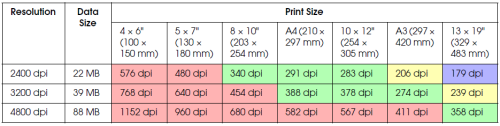
6 x 7 film
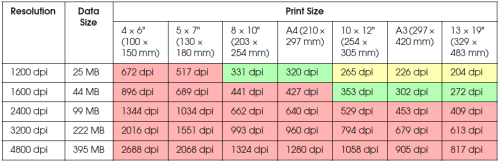
4 x 5 film
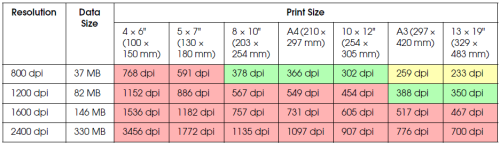
The figures in the tables show the relationship between digital camera and scanner resolution. If this figure is 200 dpi or more, you will obtain a satisfactory print. If it is 300 or more the print will be at a high resolution. If for example you scan 35 mm film and print it, if the scanner has an optical resolution of 3,200 dpi, the output will be good enough for viewing on paper up to A3 size.
If you scan at the maximum value for output resolution, the volume data will be unnecessarily large making it difficult for the computer to process.
If you feel your printed image with a resolution of 300 dpi lacks detail then use an application such as Photoshop to convert the resolution of the image to 360 dpi, then adjust the sharpness and reprint it. This may help to improve the detail in the resultant print.
Even if the output resolution is the same, the detail that you can obtain will differ according to the size of the CCD element in your digital camera/scanner or film.
Selecting the resolution setting in your Epson software
The following articles provide guidance on how to select a suitable quality setting in your Epson printing or scanning software.
- Printing: How do I select the print resolution in the Windows printer software? What are the corresponding DPI values for each 'Quality Option'?
- Scanning: What resolution should I select for my scan? (EPSON Scan)
For further guidance refer to the user's guide supplied with your product, available on your computer or via the Online Manuals & Support section of the Epson website for your product.