Wi-Fi Direct - Frequently Asked Questions
Wi-Fi Direct enables you to setup your printer to communicate directly with your computer or another device i.e. Smartphone or tablet, without requiring a wireless router or access point. See the example below.
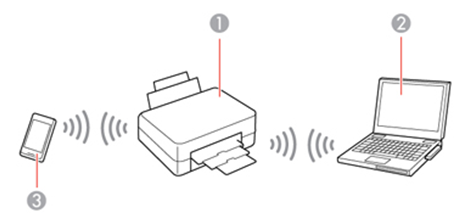
- Epson Printer
- Computer with a Wi-Fi interface
- Other device - Smartphone or tablet
|
Epson currently offer two different modes of Wi-Fi direct, Simple AP Mode and Wi-Fi Direct Mode. |
What is the difference between Simple AP mode and Wi-Fi Direct Mode?
The different Wi-Fi Direct modes are available on selected Epson printers.
- Simple AP mode
If your printer is not connected to any available networks, the printer enters Simple AP mode and then connects to your device. In Simple AP mode, the printer acts as an access point.
When the printer is connected in Simple AP mode,
 (the Wi-Fi Direct Simple AP mode icon) is displayed in the upper-left corner of the printer's home screen.
(the Wi-Fi Direct Simple AP mode icon) is displayed in the upper-left corner of the printer's home screen.The connection specifications are as follows:
- Number of concurrent connections: 4
- Security: WPA2-PSK (AES)
- Standard: 802.11g
- Wi-Fi Direct mode
If your printer is already connected to an available network i.e. your home Wi-Fi network, then the printer enters Wi-Fi Direct mode and then connects to your device. To establish a Wi-Fi Direct connection, your device needs to support Wi-Fi Direct.
When the printer is connected in Wi-Fi Direct mode
 , (the Wi-Fi Direct mode icon) is displayed in the upper-left corner of the printer's home screen.
, (the Wi-Fi Direct mode icon) is displayed in the upper-left corner of the printer's home screen.The connection specifications are as follows:
- Number of concurrent connections: 1
- Security: WPA2-PSK (AES)
- Standard: 802.11g
 Note:
Note:Modes are selected automatically according to your printer’s network environment. This feature is not available for all printers.
Which Epson printers support Wi-Fi Direct?
| Product Range | Model |
|---|---|
| EcoTank ET Series | ET-16500 / ET-2600 / ET-2650 / ET-2700 / ET-2710 / ET-2711 / ET-2712 / ET-2714 / ET-2715 / ET-2720 / ET-2721 / ET-2726 / ET-2750 / ET-2751 / ET-2756 / ET-2810 / ET-3600 / ET-3700 / ET-3750 / ET-4500 / ET-4550 / ET-4700 / ET-4750 / ET-7700 / ET-7750 |
| EcoTank ET-M Series | ET-M1100 / ET-M1120 / ET-M1140 / ET-M1170 / ET-M1180 / ET-M2120 / ET-M2140 / ET-M2170 / ET-M3140 / ET-M3170 / ET-M3180 |
| Expression Home Series | XP-302 / XP-303 / XP-305 / XP-306 / XP-3100 / XP-3105 / XP-313 / XP-315 / XP-322 / XP-325 / XP-332 / XP-335 / XP-342 / XP-345 / XP-352 / XP-355 / XP-402 / XP-405 / XP-4100 / XP-4105 / XP-412 / XP-413 / XP-415 / XP-422 / XP-425 / XP-432 / XP-435 / XP-442 / XP-445 / XP-452 / XP-455 |
| Expression Photo Series | XP-15000 / XP-750 / XP-760 / XP-850 / XP-8500 / XP-8505 / XP-860 / XP-8600 / XP-8605 / XP-8606 / XP-950 / XP-960 / XP-970 |
| Expression Premium Series | XP-510 / XP-5100 / XP-5105 / XP-520 / XP-530 / XP-540 / XP-600 / XP-6000 / XP-6005 / XP-605 / XP-610 / XP-6100 / XP-6105 / XP-615 / XP-620 / XP-625 / XP-630 / XP-635 / XP-640 / XP-645 / XP-700 / XP-710 / XP-7100 / XP-720 / XP-800 / XP-810 / XP-820 / XP-830 / XP-900 |
| SureColor P Series | SC-P600 / SC-P800 |
| WorkForce Enterprise | WF-C17590 / WF-C20590 / WF-M20590 |
| WorkForce Pro WF Series | WF-3720 / WF-3725 / WF-4630 / WF-4640 / WF-4720 / WF-4725 / WF-4730 / WF-4740 / WF-5110 / WF-5190 / WF-5620 / WF-5690 / WF-6090 / WF-6590 / WF-8010 / WF-8090 / WF-8510 / WF-8590 / WF-R5190 / WF-R5690 / WF-R8590 |
| WorkForce Pro WF Series | WF-3720 / WF-3725 / WF-4630 / WF-4640 / WF-4720 / WF-4725 / WF-4730 / WF-4740 / WF-5110 / WF-5190 / WF-5620 / WF-5690 / WF-6090 / WF-6590 / WF-8010 / WF-8090 / WF-8510 / WF-8590 |
| WorkForce Pro WF-C Series | WF-C5210 / WF-C5290 / WF-C529R / WF-C5710 / WF-C5790 / WF-C579R / WF-C8190 / WF-C8610 / WF-C8690 / WF-C869R / WF-C878R / WF-C879R |
| WorkForce Pro WF-M Series | WF-M5190 / WF-M5298 / WF-M5299 / WF-M5690 / WF-M5799 |
| WorkForce Pro WP Series | WP-4015 / WP-4025 / WP-4095 / WP-4515 / WP-4525 / WP-4535 / WP-4545 / WP-4595 / WP-M4015 / WP-M4095 / WP-M4525 / WP-M4595 |
| WorkForce WF Series | WF-100 / WF-110 / WF-2630 / WF-2650 / WF-2660 / WF-2750 / WF-2751 / WF-2760 / WF-2810 / WF-2830 / WF-2835 / WF-2850 / WF-2860 / WF-2865 / WF-3620 / WF-3640 / WF-7110 / WF-7210 / WF-7610 / WF-7620 / WF-7710 / WF-7715 / WF-7720 |
Which operating systems support Wi-Fi Direct?
- Simple AP mode: The device (i.e. smartphone, tablet or computer) must have Wi-Fi networking capability to be able to connect to the printer.
- Wi-Fi Direct Mode: The device (i.e. smartphone or tablet.) must have an operating system that supports Wi-Fi Direct. Windows,Mac,Android and iOS devices have Wi-Fi Direct support built in; check the vendor's web site for the latest information regarding Wi-Fi Direct support.
 Tip:
Tip:When using macOS it may appear that the connection was not successful:

However, as long as the Wi-Fi Direct network is ticked in the list it is connected.
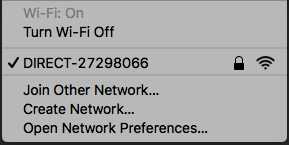
 Note:
Note:iOS does not support Wi-Fi Direct Mode on the models listed below:
- Expression Photo XP-850
- Expression Photo XP-750
- Expression Premium XP-800
- Expression Premium XP-700
- Expression Premium XP-600 / XP-605
Use Wi-Fi Direct Simple AP Mode if you have one of the above Epson Printer models and are using an iOS device.
Which applications can I print from?
- Epson iPrint
- Epson Creative Print
- Epson Easy Photo Print
- Epson Scan
- Epson Print CD
- Applications that supports network printing on Windows or macOS
How do I enable Simple AP Mode or Wi-Fi Direct Mode on my printer?
- Press the
 Home button on the printer.
Home button on the printer. - Scroll through the printer menu and select Wi-Fi Setup then press OK.
- Press the arrow buttons to select Wi-Fi Direct Routerless Setup and press the OK button.
 Note:
Note:- When setting up Simple AP or Wi-Fi Direct Mode, to accept the default password press the OK button. Alternatively, press the Down arrow button, then press the OK button to change the Wi-Fi Direct password.
- Your password must be between 8 and 22 characters long.
- When setting up Wi-Fi Direct Mode, if the printer is already connected to a network, or already has other devices connected, they will be disconnected.
- If you see the Wi-Fi Direct Setup screen on the printers LCD panel, press the OK button on your printer.
- Use your computer or wireless device to join the Wi-Fi network name (SSID) displayed on the LCD screen, then enter the password shown.
- Press the OK button to exit. You should see the Simple AP or Wi-Fi Direct connection symbol on the LCD screen and should be able to print directly to your product from your computer or device.
|
If the AP or Wi-Fi Direct connection symbol is not displayed on the LCD screen, Wi-Fi Direct mode is not enabled. Repeat the above steps to try again. |
Is it possible to communicate between the devices that are connected to the printer?
When using Wi-Fi Direct (Simple AP mode) it is not possible to communicate between other devices that are connected to the printer.
Can I use Wi-Fi Direct (Simple AP mode) as an Access Point for other devices?
No, Wi-Fi Direct (Simple AP mode) is a function designed just for printing.
Troubleshooting
My device (i.e. Smart phone or tablet) will not connect to the printer but other devices are connected. How can I resolve this?
Please check the following:
- The incorrect SSID may have been entered.
- The Wi-Fi may be turned off on the smart phone.
- There may already be a Device (Wi-Fi Direct Mode) or four devices (Simple AP Mode) connected to the printer.
I am unable to connect the printer using Wi-Fi Direct (Wi-Fi Direct mode) to my iPhone/iPad?
iOS does not support Wi-Fi Direct (Wi-Fi Direct mode) on the below products. Wi-Fi Direct (Simple AP mode) will need to be used.
- Expression Photo XP-850
- Expression Photo XP-750
- Expression Premium XP-800
- Expression Premium XP-700
- Expression Premium XP-600 / XP-605