Wireless Networking: How to perform a PING test - Windows
Use the PING command to test the connection between the printer and computer. If there is no response then it could be a problem with the network settings on the printer. If there is a response then the problem could be caused by a computer setting problem (e.g. the printer port set in Windows, or firewall settings)
|
Make a note of the printer's IP address on the network status sheet. This will be used to test the communication between the printer and computer using the PING command. |
Windows 7
Opening the Command Prompt in Windows 7:
Click Start, In the Search box enter cmd then press OK
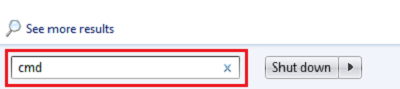
or select cmd from the top of the list

Windows 8/8.1
Opening the Command Prompt in Windows 8/8.1:
-
Move the mouse cursor to the bottom or top-right of the screen and click the Search icon (highlighted below) from the menu that appears.
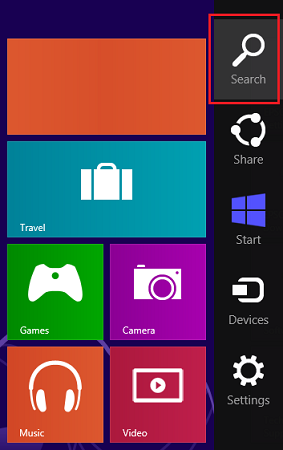
-
Type cmd into the search box and select Command Prompt.

Windows 10
Opening the Command Prompt in Windows 10:
-
At the bottom left of the screen and click or tap the Ask me anything section (highlighted below).

-
Type cmd in the highlighted area and press Enter.
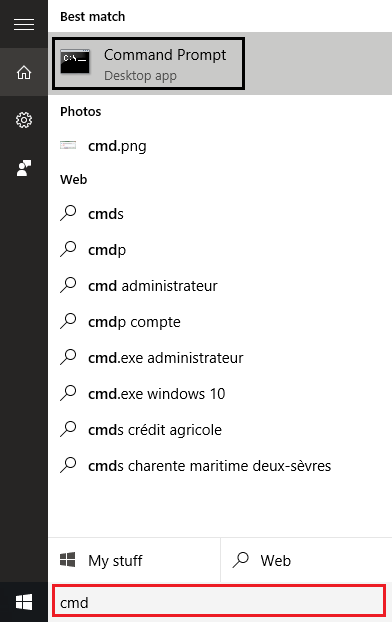
- In the command prompt, type ping followed by the IP address of the printer e.g. ping 192.17.252.01
- Press the Enter key on your keyboard.
-
The computer will attempt to ping the printer via the network.
-
If a ping is successful, the printer is detected and communicating directly with Windows. However the Epson software may still fail to function due to settings within the Firewall or Internet Security software.
The example below shows a successful ping:
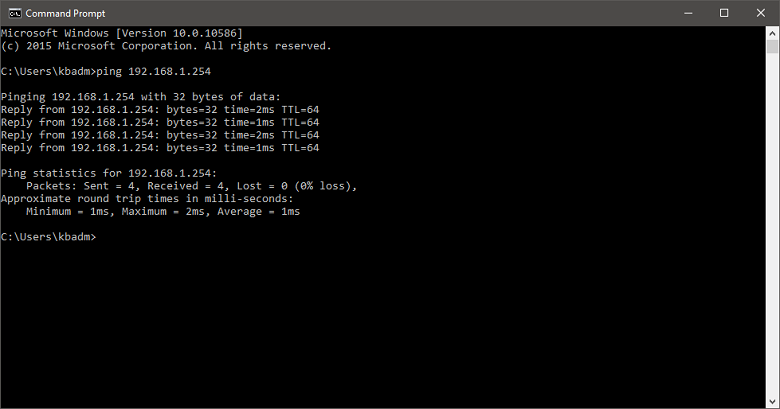
Related Articles:
-
If a ping is not successful e.g. the reply is, Destination host unreachable or Request timed out. Check the network setting in Windows and on the printer to confirm they are both connected to the same network.
The example below shows an unsuccessful ping:
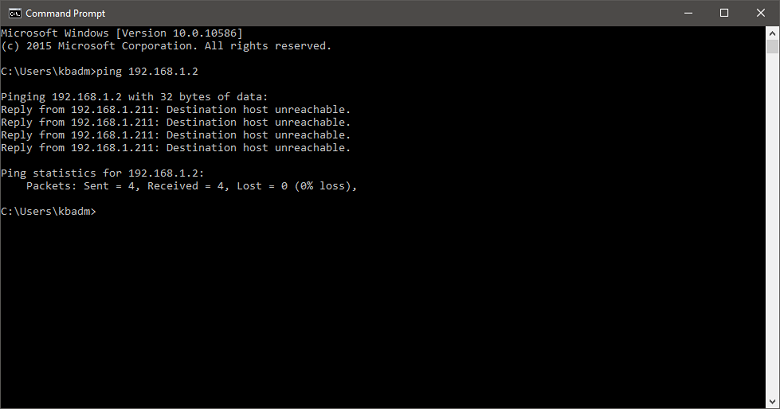
 Tip:
Tip:If the ping command still fails and all network settings are correct, contact the network administrator or router manufacturer.
-
If a ping is successful, the printer is detected and communicating directly with Windows. However the Epson software may still fail to function due to settings within the Firewall or Internet Security software.
Video Tutorial: How to perform a PING test in Windows 10