How to cancel printing and open the Print Queue in macOS
You can access the print queue via Printers & Scanners, you may want to access the print queue for several reasons, such as:
- Delete a print job.
- Hold (pause) a print job.
- Resume a print job.
- Stop jobs (pause the printer) or start jobs (resume the printer).
- Check the status of the printer or print jobs when a print attempt fails and an error message is displayed e.g. "Jobs Stopped".
|
If your printer has a |
To cancel/pause/resume jobs listed in the print queue, follow the instructions below:
- Click the
 Apple menu and select System Preferences.
Apple menu and select System Preferences.

- Click Printers & Scanners.

- The name of your Epson printer should be present in the printer list. Click on the name of the printer and click on Open Print Queue.
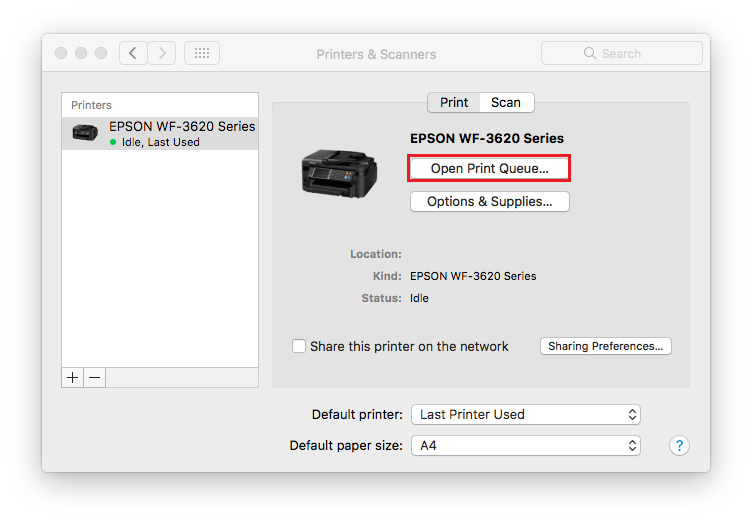
 Note:
Note:If an Epson printer is not present, the printer is not installed. Install the driver for your version of macOS according to the method recommended in the below article:
- The print queue and status window for your printer will appear.
- If the printer is ready to print with no jobs waiting to print you will see the following screen:

- To pause the printer, click Pause.
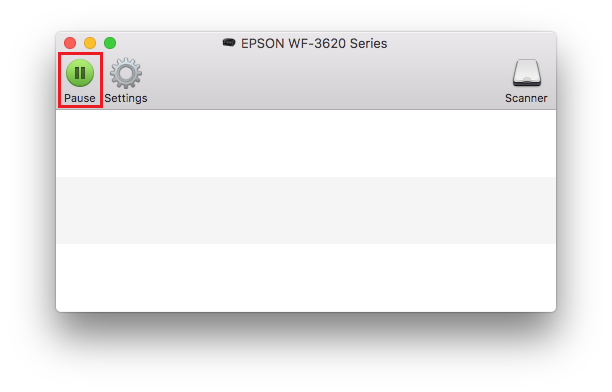
- If a document is waiting in the queue and the printer is paused. click Resume to continue printing.
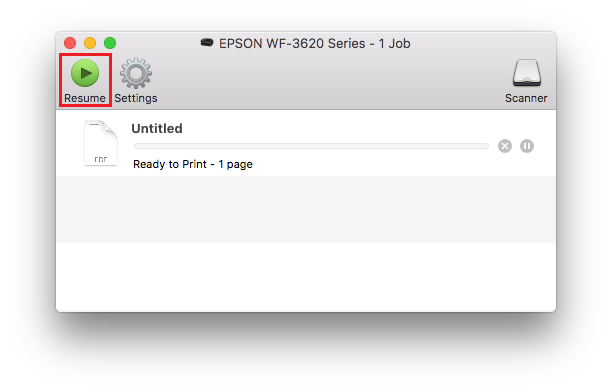
- To delete a print job from the queue, click the delete button.
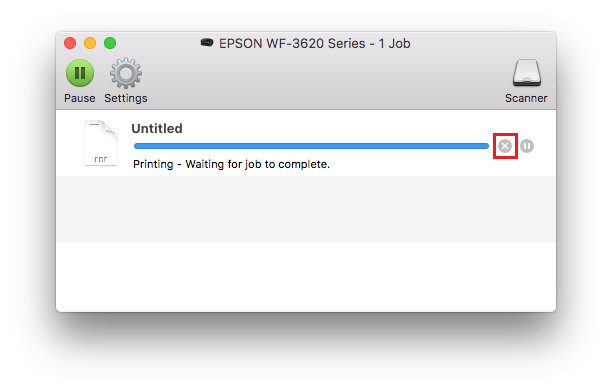
- To pause the printer, click Pause.