English
- My Account (Log In/Sign Up)
-
Business
Business Links GB
-
Home
Home links GB
-
Products
Products links GB
- Ink
- Shop Online
-
About
About links GB
- Support
- Home
- Support
Welcome to Epson Support
The official support site for Epson products
To get the appropriate support for your product, please enter the model of your product or the serial number. By using the serial number of your product, you will also be able to see warranty/contract information registered to your product.
From the product specific support page, you will find drivers, software, manuals and warranty information.
You will also find the details about contacting Epson Support on the “Contact Us” tab. First we will ask you to share some information about your reason for contacting Epson Support and guide you through contacting us.
From the product specific support page, you will find drivers, software, manuals and warranty information.
You will also find the details about contacting Epson Support on the “Contact Us” tab. First we will ask you to share some information about your reason for contacting Epson Support and guide you through contacting us.
Search by Product Name
Example: ET-4800, XP-245, WF-4740, DS-560