Throw Distance Simulator is a web application for calculating the throw distance between screen and the EPSON projector. Supported browsers: Google Chrome, Firefox, Safari
By using Epson iProjection, you can use the projectors to hold interactive meetings. You can connect up to 16 computers to one projector via a network. You can then select up to four of these connected computers and project their screens.
By using Epson iProjection, you can use the projectors to hold interactive meetings. You can connect up to 16 computers to one projector via a network. You can then select up to four of these connected computers and project their screens.
Epson Projector Config Tool is an app that using NFC wireless communications technology to change projector settings and check equipment information. Simply hold an NFC-compatible Android device over the NFC mark on the projector to change settings and obtain information about the projector, even when it is off. You can enter all the network settings and projection settings in advance, which can greatly reduce the time and effort required to install multiple projectors.
Epson Projector Config Tool is an app that using NFC wireless communications technology to change projector settings and check equipment information. Simply hold an NFC-compatible Android device over the NFC mark on the projector to change settings and obtain information about the projector, even when it is off. You can enter all the network settings and projection settings in advance, which can greatly reduce the time and effort required to install multiple projectors.